In this guide I will show you how to compile EQEMu Source using Visual C++ 6 and the latest source rar/zip. I will not be covering how to operate wincvs as it is covered in other posts.
You will need:
- Basic Knowledge of Windows
- An Internet Connection
- Microsoft Visual C++ 6
- Patience
Downloading the Source and Components
You must download the following:
Now do the following:
- Extract the SOURCE into: C:\EQEMu\Source\
- Extract MySQL into : C:\EQEMu\MySQL\
- Extract zLIB into : C:\EQEMu\zlib\
- Extract MySQL Includes to : C:\EQEMu\MySQL\
- (Optional) Extract Perl Into : C:\EQEMu\perl
------------------------------
Now, open up Microsoft Visual C++ 6, and make sure you are NOT using a '.NET' version by going to Help > About Visual C++...
If you see a screen that looks like:

You
DO have Visual C++ 6 and you can move on. However, if you see:

You may NOT have Visual C++ 6. Indicators you do not have VC++6 are:
-Mentioning of the .NET Framework (Blue)
-.NET Logo (Green, see below)
-Year 2003, 2004 or 2005 Mentioned. (Red)
.NET Logo looks like this:

However, the Visual Studio logo (the one you want) looks like this:

------------------------------------------------------
Configuring the Project
Go to Start>Run and type in "C:\EQEMu\Source\EMuShareMem\EMuShareMem.dsw"

Immediatly, Visual Studio should open with the EMuShareMem.dll project.
Go to
Tools > Options...
Click the Directories Tab, and under Include Files, add:
C:\EQEMu\MySQL\include
Now go to
Build > Build EMuShareMem.dll
When it is sucessful, you will see this:

Next, go to
File > Close Workspace, and then
File > Open Workspace. Select 'World.dsw' inside of C:\EQEMu\Source\World\ and click Open.
Before building this time, go to
Tools > Options...
Next, click the Directories Tab and add these directories in under "Include Files":
C:\EQEMu\mysql\include
C:\EQEMu\zlib
C:\EQEMu\zlib\include
Now under "Show Directories For:" Change the dropdown menu to "Library Files".
Now add to here,
C:\EQEMu\MySQL\lib\opt
Now click OK and go to Build > Build World.exe!
--------------------------------------------------------
Building Zone.exe (no Perl)
Go to
Start > Run
Type in "
C:\EQEMu\Source\zone\zone.dsw"
Click OK
Go to
Tools > Options...
Verify that the following directories are listed under "Include Files" in the Directories Tab:
C:\EQEMu\mysql\include
C:\EQEMu\zlib
C:\EQEMu\zlib\include
If they are not, add them!
Now Click "Include Files" And Drop Down to "Library Files" and verify that the following is in there:
C:\EQEMu\MySQL\lib\opt
If it is not, add it!
Now, you may go to
Build > Build Zone.exe
------------------------------------------------
Building Zone.exe WITH Perl
First, download and install ActivePerl (
ActivePerl Downloads) to C:\EQEMu\perl
Now install IO::Scalar using a snip from Lurker_005's Guide to the Perl Quest System.
Quote:
Installing Perl
Download Perl 5.8, Then install using the default settings for everything. Now reboot so path changes take affect. Congratulations, Perl is installed.
Installing IO::Scalar
If you don't already have it, download nmake.exe (save with .exe extension). Copy it into your perl\bin directory. Then type the following in a DOS window:
Code:
perl -MCPAN -e shell
When asked if you want to configure it manually, say "no". Once everything is done there type in:
Once complete it should say -- install OK.
Problems
If perl isn't installed properly the zone windows will disapear after starting up. If you followed all the above steps correctly, make sure you have a copy of "Perl58.dll" in your "C:\Perl\bin" directory. If there is a copy there, search your computer for all other copies of it and delete them. Also note it is Perl58, not 56.
To test if IO::Scalars is installed type the following in a DOS window:
Code:
perl -MIO::Scalar -e "print 'Installed'"
If you get an error it isn't working. Make sure you installed it correctly, if you didn't delete the following files in "C:\Perl\site\lib\IO" and then rerun "install IO::Scalar":
Scalar.pm
Scalar.pm.html
ScalarArray.pm
Last Edited by Monrezz on 16th February 2004.
|
Next,
Go to
Start > Run
Type in "
C:\EQEMu\Source\zone\zone.dsw"
Click OK
Now, click OKAY and go to
Build > Configurations.
Click on Add... and make:
Configuration:
Perl
Copy Settings From:
Zone - Win32 Release
Platform:
Win32
Click OK, and then Close.
Next, go to
Build > Set Active Configuration
Select
Zone - Win32 Perl
Click OK.
Go to
Tools > Options...
Verify that the following directories are listed under "Include Files" in the Directories Tab:
C:\EQEMu\mysql\include
C:\EQEMu\zlib
C:\EQEMu\zlib\include
If they are not, add them!
Now Click "Include Files" And Drop Down to "Library Files" and verify that the following is in there:
C:\EQEMu\MySQL\lib\opt
If it is not, add it!
Now, go to
Project > Settings...
Click the C/C++ Tab and Verify the Category is
GENERAL.

Under Preprocessor Definitions, ADD (Do NOT replace), the following:
,EMBPERL,EMBPERL_PLUGIN
Now switch the Category to
Preprocessor and add to the "Additional Include Directories",
c:\eqemu\perl\lib\core
Next, Click the
Link tab and Change the Category to
Input
Under "Additional Library Path", Add:
c:\eqemu\perl\lib\core
Now click okay, and go to Project > Add to Project > Files...
In "File Name" Type:
emb*.* and hit enter.
Select all files that still are showing and click OPEN.
Now go to Build > Build Zone.exe!
--------------------------------------------------------------
Tested under 2 Computers, Windows XP Home, Microsoft Visual C++ 6.0 (199

on both.
If you feel I missed something or was unclear about something post here, but, again, I won't be supporting this thread as I don't want to be flooded with newbie tells =D.












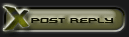










 Linear Mode
Linear Mode

