|
|
|
 |
 |
 |
 |
|
 |
 |
|
 |
 |
|
 |
|
| Support::Windows Servers Support forum for Windows EQEMu users. |
 |
|
 |

06-14-2017, 11:56 PM
|
|
Fire Beetle
|
|
Join Date: Dec 2014
Posts: 5
|
|
 How do I modify my Database!?
How do I modify my Database!?
So I have finally managed to host my own LAN server, up and running, I could create a character and run around with it without any problem!
Although now the problem is that I don't have GM status, and when I try to do #GM on or just #GM, the system tells me that my level is not high enough to run such a command.
I've read a bit that I will have to grant myself GM status via the database.
Halas, I have absolutely NO idea how to open and modify my database! Everyone seem to be talking about opening mySQL, PHP and stuff. I'm a total noob when it comes to this.
I know that there is a PEQ editor online, but requires a mySQL account or something to start modifying stuff, and again I've got no idea how to create one and log in.
Can someone kind and patient enough guide me through this? I couldn't find any help or relevant information to help myself through this on the forum or even Google. :(
How do I access my server's Database to grant myself GM status, and eventually start messing around exp rates, NPCs, Items, Quests and all the fun stuff?
Edit: Oh yeah, I don't know where the hell I can find MYSQL or even the rules table. I really need help, I'm entirely new to this. :/

|
 |
|
 |

12-28-2017, 05:18 PM
|
|
Sarnak
|
|
Join Date: Dec 2010
Posts: 62
|
|
I’m in the same boat as you, but as I’m learning as I go I’ll share as much as I can. After you download and get your server running, you can open up HeidiSql which should be on your desktop. Sign in using user: root and pw: eqemu
Following that you can click peq on your left hand side and it will open a bunch of “table” text entries on your right. If you click on something, such as accounts, you can then click items tab, you should see your account listed. From there you can change the “status” of your account to 255 (should be as simple as clicking and editing.)
From there you can log into the game and be able to do GM commands.
Good luck to you  I’ll post more as I learn more if you are still looking for help |
 |
|
 |

12-29-2017, 06:40 PM
|
|
Hill Giant
|
|
Join Date: May 2015
Posts: 126
|
|

Quote:
Originally Posted by xanto101

So I have finally managed to host my own LAN server, up and running, I could create a character and run around with it without any problem!
Although now the problem is that I don't have GM status, and when I try to do #GM on or just #GM, the system tells me that my level is not high enough to run such a command.
I've read a bit that I will have to grant myself GM status via the database.
Halas, I have absolutely NO idea how to open and modify my database! Everyone seem to be talking about opening mySQL, PHP and stuff. I'm a total noob when it comes to this.
I know that there is a PEQ editor online, but requires a mySQL account or something to start modifying stuff, and again I've got no idea how to create one and log in.
Can someone kind and patient enough guide me through this? I couldn't find any help or relevant information to help myself through this on the forum or even Google. :(
How do I access my server's Database to grant myself GM status, and eventually start messing around exp rates, NPCs, Items, Quests and all the fun stuff?
Edit: Oh yeah, I don't know where the hell I can find MYSQL or even the rules table. I really need help, I'm entirely new to this. :/
|
Start>Run>CMD
****Change C:\EQ\EQEMUSERVER to the name you have your server*****
cd: C:\EQ\EQEMUSERVER
<Press Enter>
world flag accountname 255
<press enter>
I use Heidisql to edit the database.
Download it.
You have to run mysql-- I use xampp for this... literally just click start next to mysql.
Go on Heidisql
Username is your mysql login (if you followed guide it is likely root)
Password is your mysql login (if you followed the guide--- I think it is password?)
Chances are you only have 1 database (likely peq) but if you have more than one... make sure you are modifying the correct 1.
In there you can see different section -- commands, rules, zones etc. (Go over to the data tab).
From there its mostly figuring out what you want to do, then modifying it. (Just google it and hope someone posted about doing the same thing).
Guessing most probably do not use this any more, but still useful info:
http://wiki.eqemulator.org/p?Complet...er_Setup_Guide
Quote:
Creating your first character and giving yourself GM power
Assuming you are able to log in to your server successfully and create a character, you probably want to give your account GM powers. The easiest way to do this is to open a command prompt, navigate to C:\EQ\EQEmuServer and then type:
world flag your_account_name 250
e.g.
world flag Derision 250
This will flag your account with status 250.
|
Quote:
b) Download MySQL
There are two methods to this. One is to manually download and install MySQL, the other uses XAMPP (link) to install. The bonus for the latter method is if you want to install the Peq Database Editor tool (and most people will want to), then you will most likely need to install XAMPP anyway!
§Method 1
Download the Windows (x86, 32-bit), MSI Installer version of MySQL Community Server here and put it in the C:\EQ\Installs directory.
The current version as of April 2, 2014 is 5.1.73. DO NOT download the essentials version (it does not have the required developer components). Download the one called mysql-5.1.73-win32.msi . When you click on the download page it asks you to register - you do not need to. At the bottom of the page is a link that says "No thanks, just start my download". Use that link.
§Method 2
Download the latest XAMPP. This guide was written using the "7.1.1 / PHP 7.1.1" version xampp-win32-7.1.1-0-VC14-installer.exe. Simply install XAMPP using the defaults but ensure PHP and MySQL are included, and remove Perl from the list as you will install it yourself.
|
Quote:
Method 2: Using XAMPP
XAMPP is used because it is a good all-in-one package which includes MySQL, Apache, PHP, and Perl. For XAMPP installation, it is recommended you (temporarily) disable virus protection and UAC. On one PC (Windows 7 Enterprise with McAfee) I did not need to do this. On another PC (Windows 7 Home with AVG), installing with both enabled resulted in only MySQL working (and if you want to edit the database later you will likely want Apache/PHP installed to use the PEQ Editor).
After installing this way, it will save you tons of typing if you add MySql to your "Path":-
§Adding MySql to your "Path" Windows 7
Find out where mysql.exe is located on your machine (using XAMPP mine is in C:\xampp\mysql\bin )
Click on the Windows start icon.
Right click on "Computer" then select "Properties".
Click on "Advanced System Settings" on the left hand side.
On the dialogue that pops up, under "Startup and Recovery" will be a button called "Environment Variables". Click on it.
Under "System Variables", scroll down and find the variable called "Path", click on it to select it and then click on "Edit".
Click on the text box next to "Variable value" and scroll to the end (the "End" key is the quickest way to do this)
Type in a semi colon ;
Paste in the location you found in #1
Press OK, OK and then OK.
§Adding MySql to your "Path" Windows 10
Find out where mysql.exe is located on your machine (using XAMPP mine is in C:\xampp\mysql\bin )
Click on the Windows start icon then select System
Scroll down to the section Related Settings and select System Info
Click on "Advanced System Settings" on the left hand side.
On the dialogue that pops up, under "Startup and Recovery" will be a button called "Environment Variables". Click on it.
Under "System Variables", scroll down and find the variable called "Path", click on it to select it and then click on the "Edit" button.
Each member of the path variable will have it's own line that you can manipulate with the buttons on the right side ow the window.
Click on the "New" button and paste in the location you found in #1
If you previously had MySql installed separately and uninstalled it, it may have left the path old path variable. If you find it, use the "Delete" button.
Press OK, OK and then OK.
FINALLY you will need to set up your root password.
Open a command prompt and type in:-
mysql -uroot
then type in:-
SET PASSWORD FOR 'root'@'localhost' = PASSWORD('your_pasword');
Changing your_password to the password you want to use.
|

|
 |
|
 |
 Posting Rules
Posting Rules
|
You may not post new threads
You may not post replies
You may not post attachments
You may not edit your posts
HTML code is Off
|
|
|
All times are GMT -4. The time now is 08:57 AM.
|
|
 |
|
 |
|
|
|
 |
|
 |
|
 |












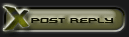


 Linear Mode
Linear Mode

