Ok here is a brief run through on setting up a 5.8 Server. I made this for a bud, but figured I would upload this in hopes it helps others. Most of this has been pieced together from some excellent posts already on the boards, and most of the credit needs to go out to all those folks and especially to the hard work all the DEVS do! Thanks for all your hard work!
There is NO SUPPORT for this, it is all use at your own risk! Sorry I just don't have the time to support. I didn't go into editing many of the misc files needed once it was compiled so I leave that up to you to research.
First thing is to get a Windows CVS client to download the latest build. There are various clients out there now, use the one that suits you. Having experimented with a few I selected TortoiseCVS for this.
Download and Install
TortoiseCVS
http://www.tortoisecvs.org/
http://prdownloads.sourceforge.net/t...CVS-1.6.14.exe
1)Follow all defaults on install.
Configure TortiseCVS
1)Right Click the folder you wish to checkout the latest source to.
2)Select CVS Checkout from the popup menu.
3)Fill in the following information...
Protocol: Password server (:pserver)
Server: cvs.sourceforge.net
Port: Leave blank
Repository folder: /cvsroot/eqemulator
User name: anonymous
Module: EQEmuCVS
Note: Verify that the CVSROOT: contains the following :pserver:anonymous@cvs.sourceforge.net:/cvsroot/eqemulator
4)Hit the ok button to checkout the latest source from cvs. If you recieve a password prompt just leave it blank and hit the ok button.
5)After a few minutes the source should be completely downloaded from cvs into the directory.
CVS Update
1)Right Click the folder you performed the CVS check out on.
2)Select CVS Update from the popup menu.
3)CVS files will be scanned and updates brought down to your local folder.
Download and Install Activestate Perl (Optional)
http://www.activestate.com/Products/ActivePerl/
http://downloads.activestate.com/Act...SWin32-x86.msi
http://www-124.ibm.com/developerwork...pplication/exe
1)Follow the defaults to install to c:\perl ***Reboot after this install.***
2)Download and copy nmake.exe to c:\perl\bin
3)Double click nmake.exe to run it.
4)In the dos box type the following.
perl -MCPAN -e shell
***When asked to configure manually, type "no".
5)Next type.
install IO::Scalar
6)Once the install has finished type the following to exit.
exit
7)Type the following to test the install of Scalar.
perl -MIO::Scalar -e "print 'Installed'"
***A good installation will return the word Installed.***
Download SQL Database
http://projecteq.net/index.php
http://www.peqserver.com/
1)Download a database. ***Just remember where you put it as we will need it later to source after installing MySQL.
Download and Install MySQL (Required)
http://dev.mysql.com/downloads/
1)Follow the defaults to install to c:\mysql
2)Browse to c:\mysql\bin
3)Double Click winmysqladmin.exe
4)Select a User Name and Password (Write them down you will need them later).
5)Browse to the location you saved the database .sql file to and copy it into c:\mysql\bin
6)Browse to c:\mysql\bin
7Create a "New" "Text Document" and Name it "MySQL.bat".

Copy and Paste the following into it.
cd\mysql\bin
mysql -b -f -s -u root mysql
9)Save the file.
10)Double click the MySQL.bat file to run it. ***I usually create a shortcut by right clicking and dragging to my desktop and "Select create Shortcut here.***
11)Once the Dos box pops up type in the following.
grant all privileges on *.* to username@localhost identified by 'password' with grant option;
***Change username and password with the username/password you chose when you ran winmysqladmin for the first time.***
12)Next type in the following.
create database eq;
13)Type in the following.
use eq;
source db.sql;
***Change db.sql with the name of the database file that we downlaoded and copied into c:\mysql\bin. Note : It may take multiple sourcing of various databases before you get your database to a point your satisified with.***
14)Type the following to Exit MySQL.
exit
Database Updates
1)Copy your new database into c:\mysql\bin
2)Double click your MySQL.bat file
3)Type the following into the dos box.
use eq;
source db.sql;
***Change db.sql with the name of the database you wish to source in.***
4)Type the following to Exit MySQL.
exit
Download and Install Zlib (Required)
http://www.gzip.org/zlib/
http://www.zlib.net/zlib121-dll.zip
1)Extract Zip file to c:\EQEmu\Zlib.
Setup Visual Studio .net
1)Open the Server.dsw workspace
2)Select "Tools" "Options" from the menu.
3)Select "Projects" "VC++ Directories"
4)Select "Include Files" from the Show directories pull down.
5)add the following to the include files.
c:\mysql\include
c:\EQEmu\Zlib\include
c:\EQEmu\Zlib
c:\Perl\lib\CORE (optional if you want Perl enabled)
6)Select "Library files" from the Show directories pull down.
7)add the following to the Library files.
c:\mysql\lib\opt
c:\Perl\lib\CORE (optional if you want Perl enabled)

Hit "OK" to exit
Visual Studio Perl Setup (optional if you want Perl enabled)
1)Right click "Zone" in the Solution Explorer.
2)Select "Properties" from the menu.
3)Change the configuration pull down to "Release"
4)Select "c/c++" "Preprocessor"
5)Add the following to Preprocessor Definitions.
EMBPERL
EMBPERL_PLUGIN
6)Hit "OK" for changes to take effect.
7)In the Solution Explorer expand "Zone"

Right click "Source Files" and add the following using the Add Existing Item from the Add Menu.
embparser.cpp
embperl.cpp
embxs.cpp
9)Right click "Header Files" and add the following using the Add Existing Item from the Add Menu.
embparser.h
embperl.h
embxs.h
10)Save and Compile.
Directory Structure
C:\EQEmu
C:\EQEmu\zlib
C:\EQEmu\cfg
C:\EQEmu\plugins
C:\EQEMU\quests
Boot5zones.bat
addon.ini
db.ini
EMuShareMem.dll
eqtime.cfg
LoginServer.ini
spells_en.txt
spells_us.txt
World.exe
Zone.exe












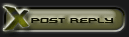



 Linear Mode
Linear Mode

