1. Just Download the files Don't install until after you followed every step in the Guide
Download mysql-essential-5.1.59-win32
http://ftp.sunet.se/pub/databases/re...1.59-win32.msi
Download activeperl-5.10.0.1004-mswin32-x86-287188
http://www.4shared.com/file/NZcfI0Ec...SWin32-x8.html
Download Navicat 8.xx
http://www.navicat.com/download/navicat8_mysql_en.exe
Download npp.5.9.8.Installer
http://notepad-plus-plus.org/download/v5.9.8.html
Download TortoiseSVN-1.7.4.22459-win32-svn-1.7.2
http://tortoisesvn.net/downloads.html
Download peqdatabaseRev2001
http://projecteqdb.googlecode.com/sv...k/peqdatabase/
Download ServerRev2001
http://projecteqemu.googlecode.com/svn/
Download Quest
http://projecteqquests.googlecode.com/svn/trunk/quests
2. Install activeperl-5.10.0.1004-mswin32-x86-287188
Type yes to everything BUT There will be
one question that has C:\Perl in it. That question requires you to enter
that path as the answer. So just type c:\perl (YOU HAVE TO REBOOT FOR NEXT STEP)
After you rebooted, open command prompt and type the following (one at a time and
wait for it to finish): Type in Run Command or dos prompt
ppm install DBI
ppm install IO-stringy
Reboot Computer
3.Now install mysql-essential-5.1.59-win32 (this will be installed to C:\mysql)
When you first start up the install, make sure you choose CUSTOM install.
IMPORTANT: after clicking "next" this is where you change the install
path to "C:\mysql
On that same menu, make sure ALL options are installed.
After clicking "next", on that menu, choose Detailed Configuration.
After clicking "next" again, choose Server Machine.
After clicking "next" again, choose Multifunctional Database
On the next menu, there is nothing to change, click "next" again.
On that menu, choose Online Transaction Processing (OLTP)
Then click "next". UNCHECK the strict mode option, and make sure that the
TCP/IP Networking is checked ENABLE and at port 3306.
After clicking "next" again, Choose Best Support for Multilingualism.
After clicking "next" again, make sure BOTH of the following are checked:
Install As Windows Service and Include Bin Directory in Windows Path
After clicking "next" again, you will be prompted for a password.
(This password is what goes with your SQL database username)
Your SQL username is automatically set as "root"
After you click "next" again, you will get a menu with "Execute" on it.
Just click that and wait, as it installs and finishes. Reboot Computer.
4.Now we install Microsoft Visual C++ 2008 Express Edition vcsetup.exe
You can just install this with all the default installation. Nothing to
do until after installation is complete. But once it is done;
Open up the program and on the menu at top, click on "Tools"
From that menu choose "Options" and then you will see a menu list with
"Projects and Solutions" with a little "+" sign to expand that menu.
You will see "VC++ Directories" to click on and change the menu to the right.
On the top right of the menu you will see "Show directories for" and under
that, by default, it will show "Executable files".
First you need to change that to "Include files" from the drop down menu.
You will also see a little yellow folder icon under that drop down menu.
This is to "add a new line". After you click on that and see a new line,
you will see a grey icon to the right of that line with 3 dots [...]
Click on that to browse for the following: You will repeat this for all 3
new lines.***NOTE** the following are FOLDERS, not files.
INCLUDE:
C:\mysql\include
C:\perl\lib\CORE
C:\zlib\include
Now after those 3, change the "Show directories for" to Library files and
repeat the steps for the following 3: (notice, a couple are different)
LIBRARY:
C:\mysql\lib\opt
C:\perl\lib\CORE
C:\zlib\lib
OK, Your done with installing the C++ program.
5. Now you can install TortoiseSVN, Navicat and Notepad++ using defaults
(click yes or next to everything)
6. Install Navicat 8.xxx
7. Install npp.5.9.8.Installer
8. Install TortoiseSVN-1.7.4.22459-win64-svn-1.7.2
REBOOT COMPUTER
OK, now you have all the basic programs installed
Here is how i sourced my server files
copy peqdb_rev2100.sql (without the .gz) extract the file before copying to C:\MySQL\bin Directory using winzip or rar
copy player_tables directory
copy updates directory
copy load_player.sql
Copy all Files and Folders too C:\MySQL\bin Directory
15. NOW, you need to go in to a command prompt and navigate to the C:\MySQL\bin Directory
REMEMBER THE PASSWORD YOU GAVE when you set up MySQL ? (You need it NOW)
***WARNING*** - at this point, make sure you are in the C:\MySQL\bin Directory
Then type mysql -uroot -p
Hit enter and enter your password. (Hit enter again)
You should now see a prompt that looks like this: (along with "Welcome" text before it)
mysql>_
Type the following (in order):
use peq (Hit enter and you will see a short note saying "Database changed")
Then type the following:
source peqdb_rev2100.sql (when this is done, you will be back at the mysql>_ prompt)
Then type in the following:
source load_player.sql (this will load fast)
Done.












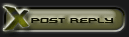



 Linear Mode
Linear Mode

