This tutorial covers how to compile the EQEmulator source into EmuShareMem.dll, Zone.exe, and World.exe using VS.net.
First, what you need:
1) Microsoft Visual Studio .NET - In this tutorial, I am using the 2003 version.
2) EQEmu Source Code
3) MySQL Installed
4) Perl Installed (if you want Perl)
5) Zlib
**Note: I will be using C:\EQEmu\ as my EQEmulator directory. Be sure to change this if yours is in a different location!**
----
Setting Up:
1) VS .net
Purchase at a store.
2) EQEmu Source Code
As of now, I believe the easiest way to get the latest Source Code is through Anonymous CVS.
To get the source through this, open up a command prompt and type in
Code:
cvs -d:pserver:anonymous@cvs.sourceforge.net:/cvsroot/eqemulator login
When it asks for you to log in, don't type in anything and just hit Enter. Then, type in
Code:
cvs -d:pserver:anonymous@cvs.sourceforge.net:/cvsroot/eqemulator co EQEmuCVS
Once you do that, it will log into the server and begin downloading the source files. It should put the files to C:\EQEmuCVS\.
3) MySQL Installed
Go
here and download MySQL. You should have this in already if you are compiling source, but just incase you don't, there it is. It should default to install in C:\MySQL\.
4) Perl Installed
If you don't want Perl on your system, and want nothing to do with it whatsoever, skip this step, and all steps dealing with Perl.
Get
Perl 5.8 and
NMAKE.EXE.
Once downloaded, install Perl. Once installed, put NMAKE.exe in your perl\bin folder (default is C:\perl\bin). Next, open up a command prompt and type
Code:
perl -MCPAN -e shell
Say no when it asks to configure manually.
Once it is done, type in
When this is done, there should be an '-- Install OK'. If so, then the installation was successful.
Zlib
Download
Zlib, and extract it to your Emu directory.
Set Up - Part 2
Now that you have downloaded and installed everything, we are going to put everything in a similar location.
1) Take the
source from the Anonymous CVS download and put it in your main EQEmu directory. For mine, it would be C:\EQEmu\source.
2) Copy the entire MySQL folder which was installed to your main EQEmu Directory. For mine, it would be C:\EQEmu\mysql.
3) If you are working with Perl, also move that directory into your EQEmu Directory. For mine, it would be C:\EQEmu\Perl.
----------------
Compiling Program Set Up:
1) Open up VS .NET.
2) Select Tool -> Options...
3) Click on the Folder 'Projects' and then click the sub-selection 'VC++ Directories'.

4) From that window, select
Include Files, under the 'Show Directories For'.
--Add the following lines:
C:\EQEMu\MySQL\include
C:\EQEmu\zlib
C:\EQEmu\zlib\include
Replace C:\EQEmu with your EQEmu directory path. If you don't, it will not work.
5) Next, go back the the 'Show Directories For' and select
Library Files.
--Add the following lines:
C:\eqemu\mysql\lib\opt
C:\eqemu\mysql\lib
Again, replace C:\EQEmu with your EQEmu directory path. If you don't, it will not work.
6) Once done, click 'Ok' to close the window.
-----------
Compiling EmuShareMem.dll
1) Go to File -> Open -> Project...
2) Target your source\EmuShareMem\ folder in your Emu directory. Type in 'EmuShareMem.dsw' and click open. If it asks you to convert, click 'Yes To All'.

3) Next, go to Buld -> Configuration Manager...
4) Under 'Active Solution Configuration:', select Release.

5) Click 'Close' to close the window.
6) Go to Build -> Build EmuShareMem
7) Wait. This shouldn't take extremely long on an average computer. When it finishes, you should get:

-----------
Compiling World.exe
1) Go to File -> Close Solution.
2) Go to File -> Open -> Project...
3) Target your source\World\ folder in your Emu directory. Type in 'world.dsw' and click open. If it asks you to convert, click 'Yes To All'.
4) Go to Buld -> Configuration Manager...
5) Under 'Active Solution Configuration:', select Release.
6) Click 'Close' to close the window.
7) Go to Build -> Build World
8) Wait for it to compile. This one takes longer than EmuShareMem, but still not a very long time. When finished, it should look like:

-----------
Compiling Zone.exe - Without Perl
1) Go to File -> Close Solution.
2) Go to File -> Open -> Project...
3) Target your source\Zone\ folder in your Emu directory. Type in 'zone.dsw' and click open. If it asks you to convert, click 'Yes To All'.
4) Go to Buld -> Configuration Manager...
5) Under 'Active Solution Configuration:', select Release.
6) Click 'Close' to close the window.
7) Go to Build -> Build World
8) Wait for it to compile. I find this one takes the longest to compile, simply because it has a lot to do. Just sit back, take a bathroom break, and come back..It'll finish. When it is done, you should see:

-----------
Compiling Zone.exe - With Perl
1) Go to File -> Close Solution.
2) Go to File -> Open -> Project...
3) Target your source\Zone\ folder in your Emu directory. Type in 'zone.dsw' and click open. If it asks you to convert, click 'Yes To All'.
4) Go to
Build -> Configuration Manager....
5) Select from 'Active Solution Configuration', '<New...>'.
6) In the new window, type in 'Perl' for the Solution Configuration Name, and 'Copy Settings From' -> Release. Also, be sure the box is checked.

7) Click 'Ok', and then 'Close'.
8) Now go to 'Project -> Properties...'.
9) Go to the
C/C++ folder and select the
General sub-selection.
10) In this window, go to the 'Additional Include Directories', and type in:
Code:
c:\eqemu\perl\lib\core

11) Next, go to the sub-selection 'Preprocessor' and go to the line 'Preprocessor Definitions'. On this line, add to the end of everything:
Code:
,EMBPERL,EMBPERL_PLUGIN

12) Now, go to the
Linker folder, and select the 'General' tab. In this window, go to the 'Additional Library Directories' line, and type in:
Code:
c:\eqemu\perl\lib\core

13) Click 'Apply', and the 'Ok' to close the window.
14) Go to Project -> Add Existing Item...
15) Type in the 'File name:' box: emb*.*
16) Select all
files that come up, and click on 'Open'.

17) Go back to the 'Add Existing Item...' and type in 'perl*.*' this time. Select all files which come up and click Open.

18) Go to Build -> Build Zone
19) Wait for it to compile. When it is done, you should see:

-----------
For Minilogin:
1) If you want to play using MiniLogin, first download it
here.
2) Now, log into your MySQL database and insert the following commands:
Code:
INSERT INTO variables (varname, value, information) VALUES ('LoginType', 'Minilogin', 'Set this to Minilogin to login using a minilogin server :)');
alter table account add minilogin_ip varchar(32) not null;
insert into account (name,status, minilogin_ip) values('USERNAME_HERE',250,'127.0.0.1');
Replace USERNAME_HERE with your username.
3) Open up MiniLoginAccounts.ini (in your MiniLogin directory) and make it look like:
Code:
# Max 200 lines total (including comments and blank lines)
# Blank lines may mess up the line # reported in error messages
127.0.0.1 USERNAME_HERE PASSWORD_HERE
Replacing the USERNAME_HERE and PASSWORD_HERE for your Username and Password.
Note: The username you inserted into the MySQL command must be this username as well! Also, make sure you lave one space after your password.
4) Next, in your LoginServer.ini put
'127.0.0.1' or
'localhost' in the
loginserver and
worldaddress fields, and put the
loginport to
5999.
Also, make sure this is in there as well:
Code:
[LoginConfig]
ServerMode=MiniLogin
ServerPort=5999
5) Change your EQHost.txt file to:
Code:
[LoginServer]
Host=127.0.0.1:5999
6) Edit your Boot5Zones.bat file and put
127.0.0.1 or
localhost in for BOTH of the IP addresses.
7) Launch MiniLogin.exe, then World.Exe, and then Boot5zones.bat. When everything is loaded, you can login using the username and password you entered in before.
------
Now you should have all three files compiled (EmuShareMem.dll, Zone.exe, and World.exe) and MiniLogin set up for you if you wanted it.
All three of the compiled files can be found in the C:\EQEmuDirectory\source\build directory.
And there you have it! If you have any questions, feel free to E-Mail or PM me. I'll see if I can compile a FAQ type thing.
Edit: Added in MiniLogin section per request of Muuss :)











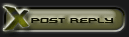














 Linear Mode
Linear Mode

