Alright, after long, arduous hours at the computer, I finally got my server working behind my network with a router. Here are my specs:
- *Windows XP Professional (No Service Packs)
*512 MB RDRAM
*Microsoft MN-500 Wireless Router
*DSL Connection (PPPoE)
Now, if you receive the 1017 error when trying to log on to your server internally (on the network your server is running on) or externally (outside your network), I
may have the solution for you. Here we go...
------------------------------------------------------------
1) Obtain a DNS account (i.e. everquest.kicks-ass.net) at a (preferably) free service, such as DynDNS.org or no-ip.com. Download a DNS client so your computer can update its IP with your DNS account name.
2) Edit your
LoginServer.ini file so that the field "worldaddress=" is followed by your DNS account (i.e. everquest.kicks-ass.net).
3) Edit your
Boot5Zones.bat file so that the first set of IP addresses link to your DNS account and the second link to your computer (i.e. "127.0.0.1" or "localhost"). Here is an example file:
Code:
@echo off
start zone . everquest.kicks-ass.net 7995 127.0.0.1
start zone . everquest.kicks-ass.net 7996 127.0.0.1
start zone . everquest.kicks-ass.net 7997 127.0.0.1
start zone . everquest.kicks-ass.net 7998 127.0.0.1
start zone . everquest.kicks-ass.net 7999 127.0.0.1
exit
cls
5) If you are reading this, your probably have a router. Forward the following ports to your local IP address (usually something like 192.168.X.X) for both TCP and UDP:
- 5999 (for login server)
7995-7999 (more if you wish to add more zone servers)
9000-9006 (for world server)
NOTE: In order to find your internal IP, using Windows XP/2000, you can go to a Command Prompt window (by typing "cmd" in the Run dialog window). At the Command Prompt, type "ipconfig" (without the quotes). A display should come up. The number after "IP Address" is your computer's internal IP. Be sure to use only that on. Many routers grab their own IP from the web (such as mine), which will lead to your computer, but not necessarily work.
6) This step is important.
Turn off all firewalls and/or antivirus programs running. It may sound stupuid, but the built-in Windows XP firewall for example has been known to mess up the server. Also, make sure your router's firewall is disabled (if applicable).
4)
OPTIONAL: If you want to connect to your server from inside your network (especially if the server is running on the same computer you are using to play EverQuest with) you must edit your HOST files. In Windows XP (and probably 2000), it is located in your default Windows directroy under "SYSTEM32\DRIVERS\etc." The file is called "hosts" with no extension. Use a program, such as Notepad, to add a line like this, an example follows:
<INTERNAL_IP> <DNS ACCOUNT>
192.168.X.X everquest.kicks-ass.net
The internal IP is the same number you found and forwared to in step 5. This tells the server that when a connection from this computer (the same computer that the server is on) is found, to send that connection to your DNS account, which is, in turn, sent to your router to be ported over to your server. Otherwise, your server will see the IP that it is on and loop back and forth trying to find the source, which is the same IP as the the retrieving end.
------------------------------------------------------------
Well there you go, folks. I hope I have helped some of you with the same problems that have been driving me nuts.













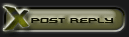

 Linear Mode
Linear Mode

