Note: The release of 0.3.5 may prevent the ability for you to host a LAN server using the MINILOGIN.
Oh, and to save shawn some trouble:
Quote:
|
USING A LAN IS IN NO WAY SUPPORTED BY THE EQEMU DEVELOPMENT TEAM. USE THIS AT YOUR OWN RISK!
|
Section 1: Getting EQEMU Up and Running Over a LAN.
Part 1) Prepare your computers. (Skip to part 2 if your LAN is running and connected)
a) Make sure all your LAN cables and NICS are secure and connected to either a HUB or Router.
b) At this point you will set up your network. In windows XP go to start/accesories/communications/network setup wizard and proceed from there. If you are using something else, search the net I'm not gonnna type it all out
 c)
c) Restart all computers on the network.
d) You should know your IP Addresses from step b, if not go to start/run/winipcfg, or if in XP, start/network connections/right click on Local Area Connection, select status.
e) Ping each computer to ensure your connection is running and communicating.
General LAN Notes & Examples:
FIGURE A) Example ROUTER IP setup.
Example LAN setup of 3 computers.
"computer1" will be the HOST (running eqemu), and has an IP of 192.168.0.5
"computer2" will be a CLIENT (running everquest), and has an IP of 192.168.0.4
"computer3" will be a CLIENT (running everquest), and has an IP of 192.168.0.3
The ROUTER is IP 192.168.0.1
NOTE ABOUT INTERNET VS LAN IP: Your INTERNET IP is different then your ROUTER IP! It will NOT have a 192 in the beginning! It will look something like: 75.139.50.5
To get your INTERNET IP go to
http://whatismyip.com/
To get you computer's LAN IP open a command prompt type: ipconfig
Part 2) Preparing your MYSQL.
a) I am assuming you already have MySQL installed and running - if not - read a2

, so go ahead and open up mysql.exe
a2) Taken from readme.txt:
Download and install mySQL from
http://www.mysql.com/downloads/mysql-3.23.html
Copy db.sql from your EQEmu folder to the mySQL bin directory (default is C:\mysql\bin).
In your mySQL bin directory, run Winmysqladmin.exe. It should ask you to enter a username and password. Choose a username and password that you can remember because you will need it in Part 4. Do not give the password out to anyone for any reason because with this, anyone can log into your mySQL database and change your data.
**NOTE: If it doesnt not ask you to enter a username/password or you wish to change it, delete the file c:\windows\my.ini and re-run Winmysqladmin.exe.
After you have chosen a username and password go to the Database tab in WinmySQLAdmin and right click the area for Databases and click Create Database.
Type in "eq" as the database name (without the quotes) and click Create database.
Goto the Environment tab and click "Hide Me". This minimizes Winmysqladmin.
**NOTE: Some people are able to completely close Winmysqladmin.exe and still be able to play,
But some people are not. If you get access denied errors then make sure Winmysqladmin.exe is running.
b) Grant your LAN IP (the HOST'S) address access to your EQ Database.
b2) Example of GRANT command.
GRANT ALL ON *.* to
computername@192.168.0.lastdigitoflanip IDENTIFIED BY 'yourpassword';
b3) Example WILDCARD setup for MYSQL GRANT (
SUGGESTED ANYWAYS):
GRANT ALL ON *.* to '%'@'192.168.%' IDENTIFIED BY '%';
b4) Getting your computer name:
Start/Control Pannel/System/Computer Name
c) If your LAN IP is not static (DHCP - usally if you are sharing connection using a router) make that last digit a wildcard.
d) Create and source your database.
d2) Taken from readme.txt:
Run mysql.exe in your mySQL/bin directory.
Type "use eq" without the quotes and hit enter. It should say Database changed.
Type "source db.sql" without the quotes and hit enter. A bunch of lines should pass by (that is normal). If you get an error at this point then you didn?t copy db.sql into the mySQL/bin folder.
e) Close MYSQL.exe.
Part 3) Getting Your EMU Host Ready.
a) Open up db.ini and change the HOST in there to your LAN IP address, save and exit.
a2) Example db.ini:
[Database]
host=192.168.0.5
user=yourusername
password=yourpassword
database=eq
b) Open up loginserver.ini and change the addresses to your LAN IP address.
b2) Example loginserver.ini:
[LoginServer]
loginserver=192.168.0.5
worldname=My wonderful world
locked=false
worldaddress=192.168.0.5
account=eqemu
password=eqemu
loginport=5999
c) Open up Boot5zones.bat or whatever you use to get 'em up (I use 3 zones at a time)and change the ip addresses to your LAN IP address.
c2) If you have a firewall/router, make sure the PORTS for your zones are OPENED UP!
c3) If your LAN IP addresses are NOT STATIC then you will have to change that last digit of your LAN IP address everytime you reboot!
d) Make sure the port for your MINILOGIN or PUBLICLOGIN is OPEN on your ROUTER/FIREWALL.
e) Save and exit anything that you haven't already.
f) ROUTER NOTES: The LAN IP address would be what your HOST computer has in your LAN, see FIGURE A at the top for more information.
Part 4) Test it.
a) Good Luck! Open up MINILOGIN or PUBLICLOGIN and see if it says that it is listening to your LAN IP and OPEN PORT.
if a: b) Open up WORLD and see if it connects to MINILOGIN or PUBLICLOGIN and see if it is listening.
if b: c) Open up BOOT5ZONES.bat or whatever you use and see if they connect to WORLD and that they are listening.
if c: d) Look at WORLD and check for zone servers on your LAN IP and PORTS.
if d: e) Check for any SQL connection errors.
Part 5) Connect the Clients!
a) On a client computer, open up eqhost.txt in your everquest directory.
b) Change the login and registration servers to the HOST computer's LAN IP address, and the PORT that you opened for MINILOGIN.
EXAMPLE:
[Registration Servers]
{
"192.168.0.5:5999"
}
[Login Servers]
{
"192.168.0.5:5999"
}
b2) If your LAN IP addresses are NOT STATIC on the HOST then you will have to change that last digit of the HOST'S LAN IP address everytime the HOST reboots!
c) Launch EQW or do EQGAME.EXE PATCHME.
d) Connect using either the PUBLICLOGIN name and password, or EQEMU // EQEMU for MINILOGIN.
if d: e) Select server and click Play Everquest.
f) You should now load to the character select screen, create and character and enter world.
if f: g) Check on HOST computer for connection from CLIENT in WORLD and check ZONE too.
if g: h) If the CLIENT loads sucessfully, rinse and repeat for the rest of the network.
Part 5 Section B) Using MINILOGIN
a) If you are using minilogin, all CLIENTS login using EQEMU as account name and EQEMU and account password. DO NOT SELECT THE SAME CHARACTER TO LOGIN WITH.
b) Should support up to 8 CLIENTS.
Section 2: Troubleshooting.
Part 1) Troubles with Routers/Firewalls
a) Set your server up using a name instead of ip number from one of the dynamic domain name resolving services. Like
http://www.dyndns.org/ Many are free.
b) Setup your ROUTER to "port foward" sometimes known as "virtual server" port 5999 and ports 7990-7995 to your servers LAN IP (run ipconfig by going to the Start Menu, clicking Run, and typing in ipconfig in the window that pops up; to get LAN IP) Internet users should now be able to log in. And for some users even the LAN clients can log in correctly.
c) If LAN clients can't log in, edit your host file for the clients on your network and set the domain name from #1 to resolve to LAN IP of the server.
Thanks alot Lurker and meliudaj!












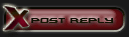

 Linear Mode
Linear Mode

